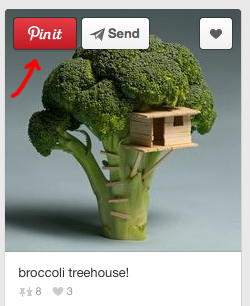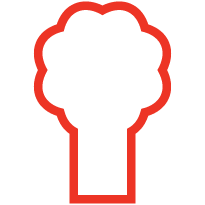Create an Awesome Visual Brief on Pinterest!
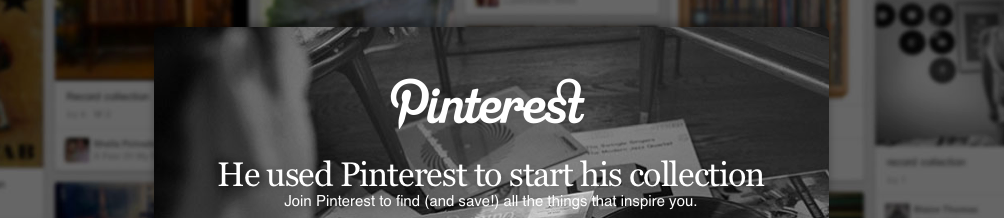
Here at Spicy Broccoli, we love Pinterest!
It’s likely you love it too, or have at least heard about the buzz it has created. Whether you’re a pinning veteran, a newbie, or a wanna-be pinner, todays post is all about Pinterest, and how you can use it to help us, help you!
Let’s start with explaining what exactly Pinterest is — if you’re not already in the know.
Pinterest is a visual pinboard site, that allows you to ‘pin’ and collect images and GIFs from around the web – a virtual Elle Woods ‘Dreamboard’, if you will. The site allows you to create different boards to organise your thoughts and images into specific groups, such as: ‘Inspiring Designs’, ‘Tasty Recipes’, and ‘Decorative ideas for my cats next birthday party’.
A description can be added to each image placed in a board, to help you remember why you put them there in the first place. “The colour palette in this design would be great for the project I am working on with Spicy Broccoli,” or “Mr. Fluffernutter would look smashing in this sweater, for his big party!”
While you may solely use Pinterest as a way to collect inspiring images for your upcoming nuptials, the new spring clothing line, or fabulous pet sweaters, it can be used for so much more. As designers, the Spicy Broccoli team is great at what we do, however reading minds is not our forte. We’ve come to depend on Pinterest as a handy helper in our design process, and love it when clients come to us with a pinboard full of ‘Designspirations’ to point us in the direction they want their project to go.
Convinced of Pinterest’s awesomeness, but not sure how to begin with joining and making your first board? That’s quite alright, we’re here to help! Put on your floaties and we’ll give you a crash-course on how to use Pinterest — you’ll be pinning on your own, in the big pool, in no time.
If you’re a veteran user chomping at the bit to add a ‘Designspiration’ board for your upcoming project with us, or an independent self-starter who doesn’t need the help, you’re free to go, we’ll wait for you to do your thing — when you return click here to skip the How-To, and continue to ‘How your Pinterest Board can help us‘ section for handy tips for your next design project!
Pinterest How-To 101:
1. Join. To get started, visit pinterest.com and join the site through either Facebook, Twitter, or Email (if you’d rather not link all your social accounts together). (Be advised Facebook and Twitter require permission for them to access your basic info on their sites: email, birthday, likes, tweets, etc. Read the fine print, and if that isn’t your thing, go for the Email route).
Pinterest will give you a quick tour with some handy tips, and then suggest some categories to choose, and pin images from (as well as prompting you to create your first board if you do decide to pin right away).
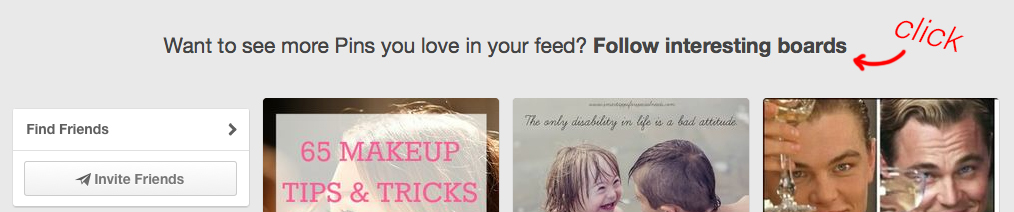
2. Follow Boards. After your account is set up, Pinterest will suggest some boards for you to follow, as well as find friends. You can narrow down your interests from the category list to the left, like Home Decor, Design, and Fashion; pick 5 or more boards and continue. Remember, you’ll be able to follow as many boards as you stumble upon and like during your Pinterest journey.
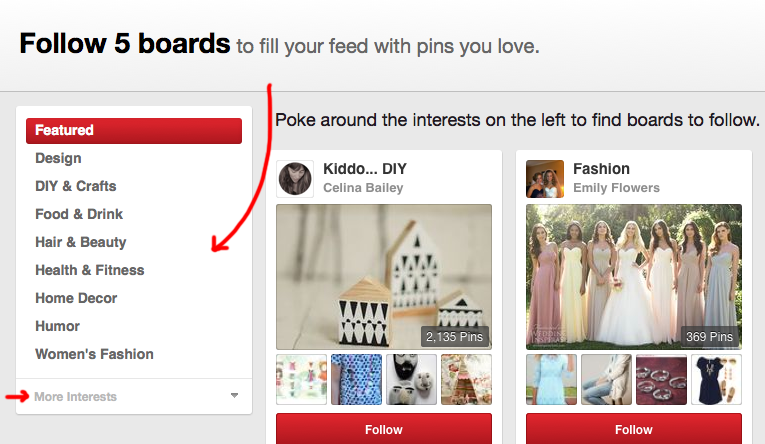
3. Verify & Settings. A bit of the boring stuff, but important for set-up nonetheless. Make sure to verify your account (check your email) in order to use Pinterest in all it’s pinny glory, and switch your settings how you like. (Tab in the upper right-hand corner with your name and picture, click settings, and you’re able to update basic info, email notifications, etc.)
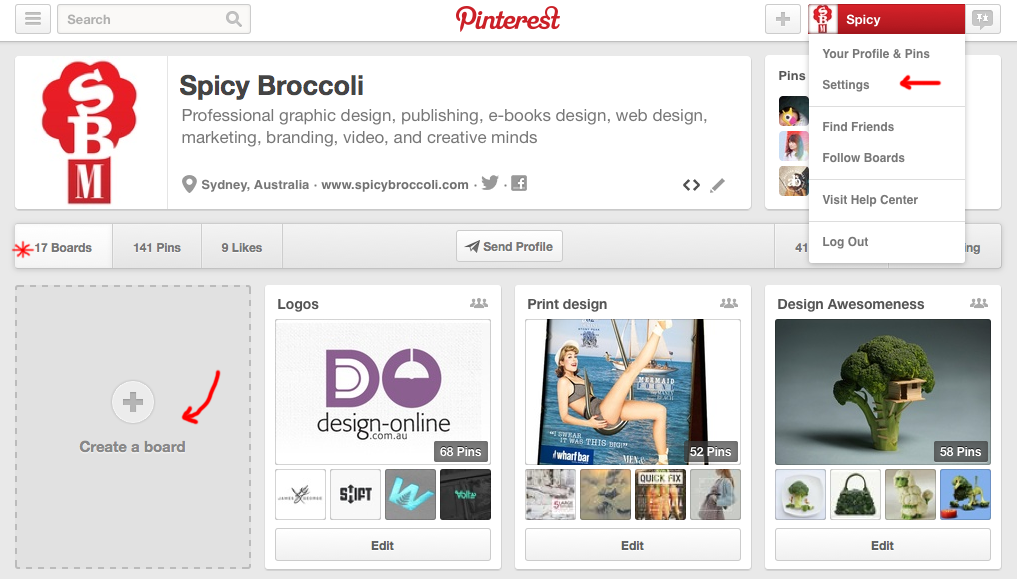
4. Create Boards. Now, the fun stuff – create your own boards! From either your home page, or ‘profile & pin’ page, click the plus [+] button in the top-right corner, or the large ‘Create a board’ rectangle in the middle of the screen, respectively, to make a new board. Fill in the info box that comes up, adding a name, description, category etc. to your board – you can also make it public or private with the ‘Keep it a secret’ slider.
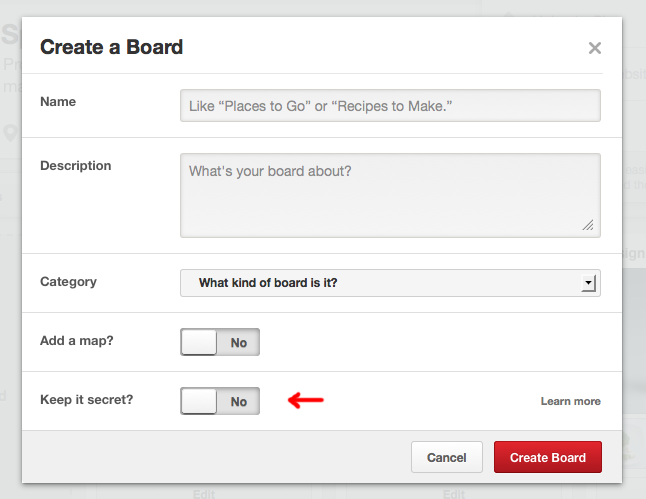
5. Pin Away! Rejoice, you’ve done it! You can now start to pin anything that takes your fancy, from the people you follow on your home feed, to specific items you can search for (either from the left-hand corner, drop down category menu, or the search bar). To pin, hover over an image, and click the red ‘Pin It’ button; pick a board for it to live in, and add a description (as mentioned earlier).
Extra Tid Bits: You can pin images you stumble upon, surfing the web, too! Most sites have a ‘Pin It’ widget/app installed nowadays, so you can pin an image from an external site and it will be added to your Pinterest board. Most images pinned through both Pinterest or external sites, will link back to it’s origin, so you’ll always know where it came from.
Alternatively, you can upload your own pins – like the photos from Mr. Fluffernutter’s kitty birthday bash. From your either the top-right corner plus [+], or from your ‘Profile & Pins’ page, click the ‘Pins’ tab under your info header, then the large ‘[+] Add a Pin’ rectangle. Others will be able to repin your image, how cool!
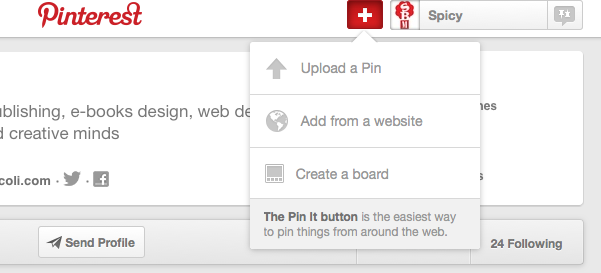
Now that you have a Pinterest, and know your way around, let’s move on to the theory portion of this course. (Welcome back veterans and self-starters.)
How your Pinterest can help us:
We know that not every client can communicate the design aesthetic they want for their project. The ideas and inspiration are in your mind, but it’s coming out like gibberish when you try to describe what you want, “Tree logo? Blue, no green. Nature. Bugs. Pictures that move, what’s that called, slidey? Links at top. Need email link. Yellow?”
Pinerest can help us both, to achieve the look and content you want for your project with us. Start by creating a board solely for your project (or even multiple boards to divide up the sections: logo, business cards, website, etc).
Pin designs that inspire you, or certain items your website must have, for example, like a navigation header that’s a certain shape. Remember to add a description of why you’ve pinned something; you might like just the colour palette of a website, but hate it’s design layout – we won’t know that unless you let us know. Your Pinterest project board will inspire us, just as it did for you, and help us narrow down the aesthetic and specific requirements you want.
We hoped you learned a little something about Pinterest’s awesomeness, and how it can help both of us during the design process.
What do you use Pinterest for? What’s your favourite thing to pin? Let us know!
To Pinfinity and beyond! Pin away Pinterest lovers!